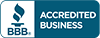View Accurate Shot Tracers with Data Overlay On Your FS Golf App.
Capture and view accurate 3D trajectories with data overlay on your video. The FlightScope Tracer feature gives your teaching, clubftting, and practice sessions a live TV broadcast look and feel. Note, FlightScope Tracer is only available for the Mevo+ and the X3 on the FS Golf App for iOS at this time.
What you need to get started with the new FlightScope Tracer:
• Two mobile iOS devices (i.e. two iPhones or one iPhone and one
iPad).
• A Tripod, SelfeGolf Clip, or additional person to hold your recording
device while you hit the shot.
Next, download the FS Golf app from the Apple App Store. Make sure your app is up to date - Version 8.0.0. This version is compatible with iPhone and iPad iOS 16.0 or later. Download the FS MultiCam app from your Apple App Store. Make sure your app is up to date
Version 2.0.0. This version is compatible with iPhone and iPad iOS 16.0 or later.
Once you have updated your FS Golf and FS MultiCam apps to the latest versions, Connect to your FlightScope radar, Open the FS Golf app, and start a session. Next, follow the steps below to get started with the FlightScope Tracer:
Step 1: Open the FS Golf app and select a full swing session
Step 2: Start new session
Step 3: Select the four squares in the top right and then select the Video icon.
Step 4: Select Camera Setup in the top right corner.
Step 5: Click to Enlarge the QR code.
Step 6: On a separate iOS device open the FS MultiCam app and scan the enlarged QR code.
Step 7: Select the Tracer icon in the top right corner.
Step 8: Stand in front of the golf ball, facing the radar and scan the ground. Select Confirm and click Next.
Step 9: Position the virtual ball overlay so that it covers your ball. Select Confirm and click Next.
Step 10: Position the radar overlay to match with your X3 device. Select Confirm and click Next.
Step 11: Place your MultiCam device in the desired position to capture the swing.
Step 12: On your FS Golf app device, close camera setup, and take a swing.
Step 13: Click MORE and share your video to social media or send it directly to students, family and friends.
You are now ready to see flight tracers just like the PGA Tour's!